3. Installation
There is no specific installation process, you can install it like any other Blender addon.
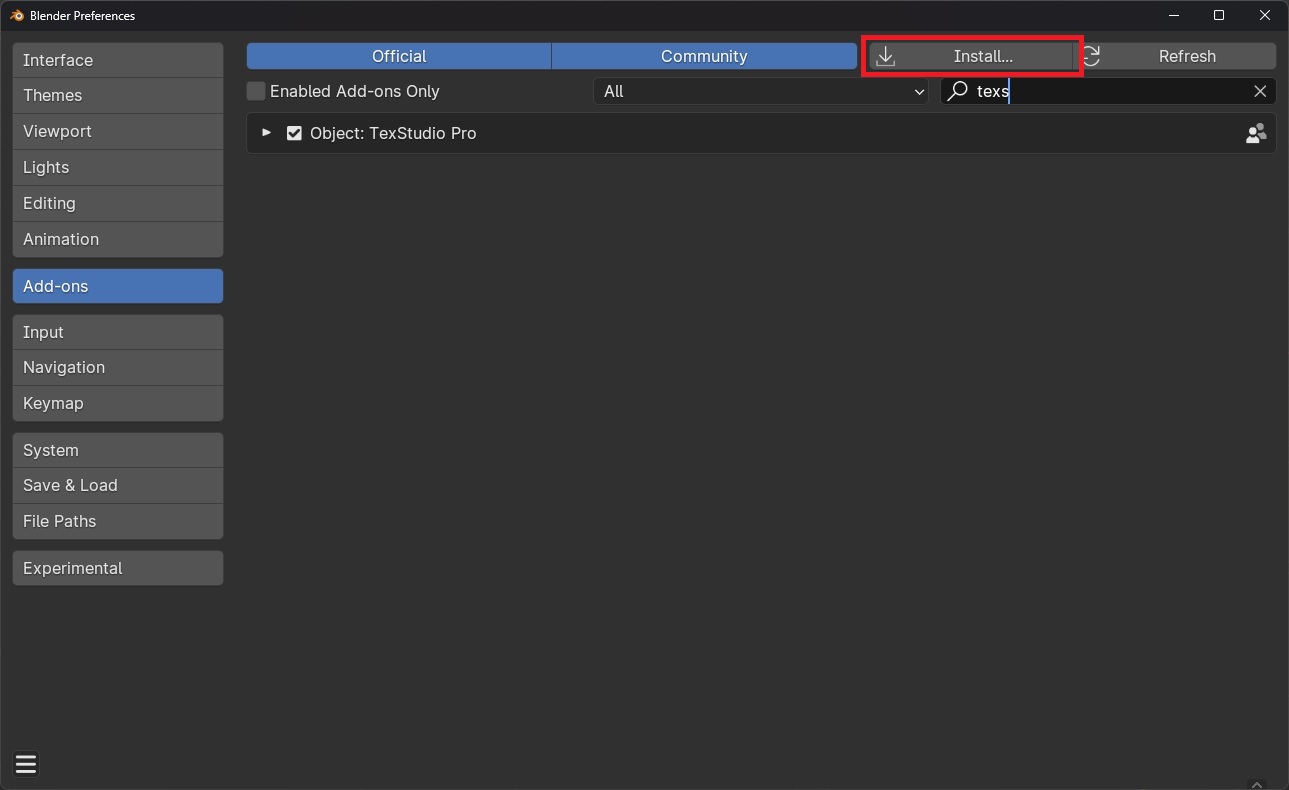
Go to the preferences, click on install and select the addon Zip file named addon_texstudio_x.x.x.zip (where x.x.x is the latest version of the addon).
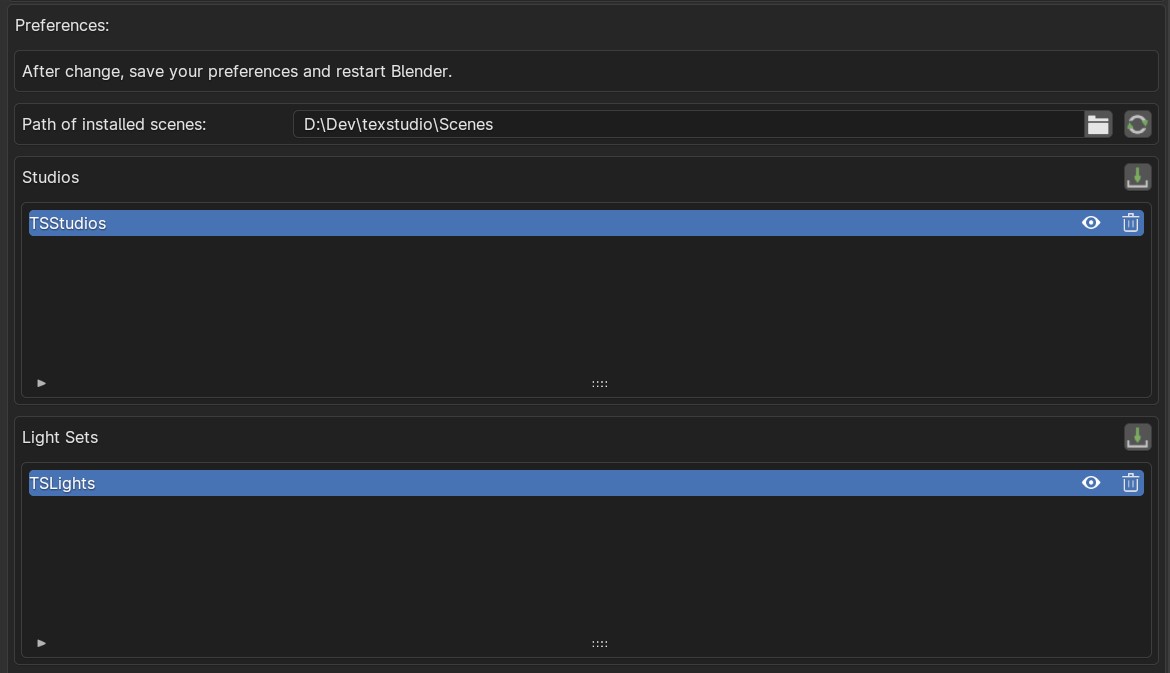
Info
You can change where the Studios and Light setups are installed in the addon preferences -> "Path of installed scenes".
After the addon is installed, click on the import button ![]() of the "Studios" section.
In the popup, select the Zip file named studios_textstudio_x.x.x.zip (where x.x.x is the latest version of the addon).
of the "Studios" section.
In the popup, select the Zip file named studios_textstudio_x.x.x.zip (where x.x.x is the latest version of the addon).
Repeat the operation with the Light Sets, but this time select the Zip file named lights_textstudio_x.x.x.zip
Info
If the Studios or Light Sets are not showing, click on the refresh button ![]() at the top of the preferences
at the top of the preferences